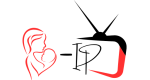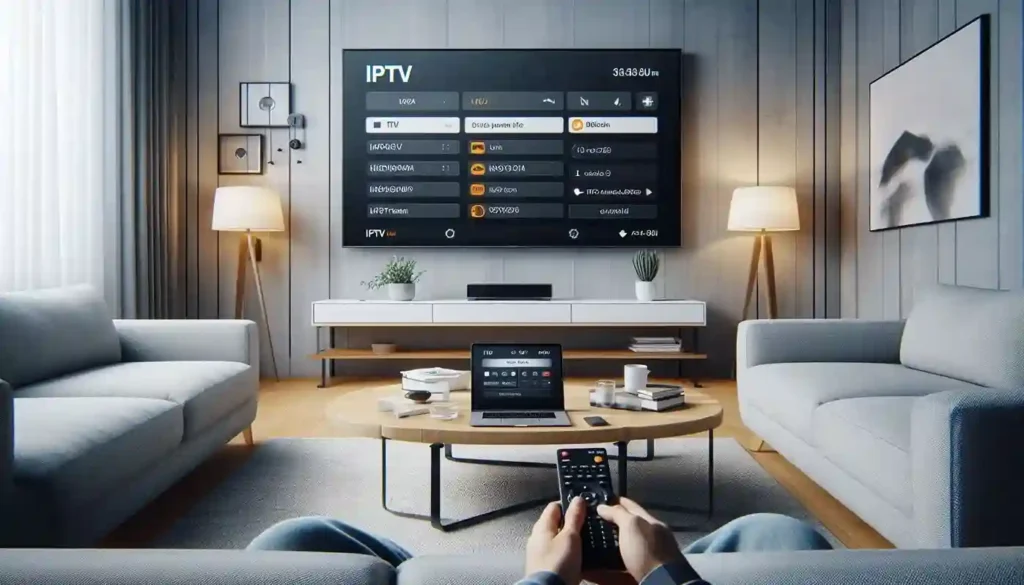
How to Install IPTV on Any Device: A Step-by-Step Guide
Internet Protocol Television (IPTV) is an easy-to-access streaming solution that can be set up on various devices, offering thousands of live channels and on-demand content. In this guide, we’ll show you how to install IPTV on any device, whether it’s a Smart TV, Android or iOS smartphone, Firestick, or Windows/Mac computer.
Click on the device below to jump directly to the instructions for your device:
- Install IPTV on Smart TV
- Install IPTV on Android
- Install IPTV on iOS
- Install IPTV on Firestick
- Install IPTV on Windows/Mac
Step 1: Installing IPTV on Smart TV (Samsung, LG, Sony, etc.)
Diagram Suggestion: A diagram showing a Smart TV, remote control, and the steps on-screen (downloading the IPTV app, entering the URL, etc.).
Instructions:
- Access the App Store: Turn on your Smart TV and navigate to the App Store.
- Search for IPTV Apps: In the search bar, type IPTV Smarters Pro, Smart IPTV, or SS IPTV.
- Download and Install the App: Once you locate the IPTV app, click Install and wait for the app to be downloaded onto your TV.
- Open the IPTV App: Launch the app once the installation is complete. You will be prompted to enter your IPTV M3U URL or Xtream Codes (provided by your IPTV service, such as Mom IPTV).
- Add Playlist: Enter the M3U URL or Xtream Codes in the appropriate fields, then click Add Playlist. This will load all the channels associated with your subscription.
- Enjoy Streaming: Once the playlist is loaded, you can navigate through channels and start watching.
Step 2: Installing IPTV on Android Devices (Smartphones/Tablets)
Diagram Suggestion: Show an Android smartphone screen with Google Play Store, IPTV app installation, and adding the M3U link.
Instructions:
- Open Google Play Store: On your Android device, open the Google Play Store.
- Search for IPTV Apps: In the search bar, type in IPTV Smarters Pro or GSE Smart IPTV.
- Install the IPTV App: Tap the Install button and wait for the app to be downloaded and installed on your phone or tablet.
- Open the App: Once the app is installed, open it and go to Add Playlist.
- Enter Your IPTV M3U URL: Enter the M3U URL provided by your IPTV provider. This URL will contain your list of channels and content.
- Start Streaming: After entering the URL, the app will sync with the server and show all available channels. You can now start streaming your favorite shows and channels.
Step 3: Installing IPTV on iOS Devices (iPhone/iPad)
Diagram Suggestion: Display an iPhone screen with App Store, downloading IPTV apps, and entering the M3U URL.
Instructions:
- Open the App Store: On your iPhone or iPad, go to the App Store.
- Search for GSE Smart IPTV: This app is the most popular for iOS devices and is well-optimized for streaming.
- Download and Install: Tap Get to download and install the GSE Smart IPTV app.
- Open the App: Launch the app, navigate to the Remote Playlists section, and click on the Add Playlist button.
- Enter M3U URL: Enter the M3U Playlist URL provided by your IPTV service (e.g., Mom IPTV) and click Add.
- Stream on iOS: The app will load the channels, and you can start watching IPTV on your iOS device instantly.
Step 4: Installing IPTV on Amazon Firestick
Diagram Suggestion: Display a Firestick remote, TV screen, and the process of sideloading the IPTV app (since it often requires sideloading).
Instructions:
- Enable Apps from Unknown Sources:
- From the Firestick main menu, go to Settings > My Fire TV > Developer Options.
- Turn on Apps from Unknown Sources and ADB Debugging.
- Install Downloader App:
- Go to the Amazon App Store and search for the Downloader app.
- Download and install it.
- Download IPTV App:
- Open the Downloader app, enter the APK link of the IPTV app you want (e.g., IPTV Smarters Pro APK), and click Go.
- Download the APK file, then install the IPTV app on your Firestick.
- Launch IPTV App:
- Once installed, open the IPTV app, and it will ask for the M3U Playlist URL or Xtream Codes.
- Enter M3U URL:
- Enter the M3U link provided by your IPTV service provider.
- Stream IPTV:
- After the channels load, you can start watching IPTV on your Firestick.
Step 5: Installing IPTV on Windows or Mac
Diagram Suggestion: Show a computer screen with VLC or an IPTV player interface, M3U link input, and streaming channels.
Instructions:
- Download VLC Media Player:
- Windows/Mac users can download VLC Media Player, which is a free and versatile media player. Alternatively, use other IPTV players like MyIPTV or Perfect Player.
- Install and Open VLC:
- Install VLC and open the program.
- Go to Media > Open Network Stream:
- In VLC, click on Media from the top menu, then select Open Network Stream.
- Enter M3U URL:
- Copy the M3U URL provided by your IPTV provider, and paste it into the network URL field.
- Start Streaming:
- After pasting the M3U link, click Play. VLC will load all the IPTV channels, and you can start streaming directly from your desktop.
Conclusion
Installing IPTV on any device is easy with the right steps. Whether you’re using a Smart TV, Android, iOS, Firestick, Windows, Mac, or Roku, this guide simplifies the process. Mom IPTV makes it even easier by providing M3U URLs and Xtream Codes for a seamless setup.
Pro Tip: Always keep your IPTV app and device software updated to ensure optimal performance and minimal issues.
Call to Action:
Get Started with Mom IPTV Today!
Sign up now to enjoy 22,000+ channels and HD streaming on any device. Follow this easy installation guide, and you’ll be watching your favorite channels in no time!
Visit: www.mom-iptv.org