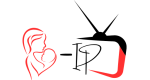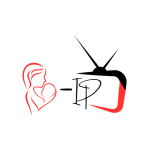How to Install Downloader on Android TV (Step-by-Step Guide)
Android devices are among the best platforms for IPTV streaming because they support both official apps and third-party APKs. Whether you own a Sony Bravia, Philips, TCL, Hisense, Sharp, Panasonic, Mi TV, or a streaming device such as the Nvidia Shield, Chromecast with Google TV, Android TV Box, or even an Android-powered projector, the process is almost the same.
To sideload apps, the most reliable tool is the Downloader app by AFTVnews. This guide will show you two methods to install Downloader on Android TV:
Method 1: From the Google Play Store (easiest).
Method 2: Manually via APK (for devices without Play Store).
🔹 Method 1: Install Downloader on Android TV via Google Play Store
✅ Step 1: Power On and Connect to Wi-Fi
Turn on your Android TV.
Connect it to a stable Wi-Fi or Ethernet connection.
✅ Step 2: Open the Google Play Store
From the home screen, go to Apps.
Open the Google Play Store.
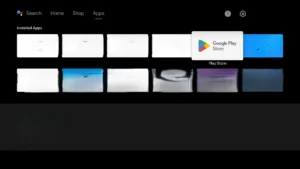
✅ Step 3: Search for “Downloader”
In the Play Store search bar, type Downloader (AFTVnews).
Select the orange app with a white arrow.
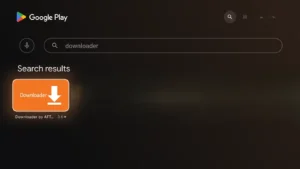
✅ Step 4: Install the Downloader App
Click Install.
Wait until the installation is complete.
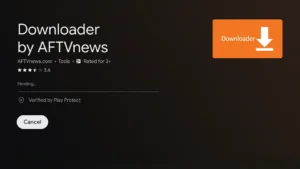
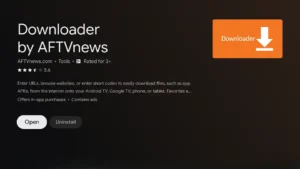
✅ Step 5: Enable “Unknown Sources” for Downloader
Step 5.1: Open Settings
From the home screen, go to the gear icon (Settings).
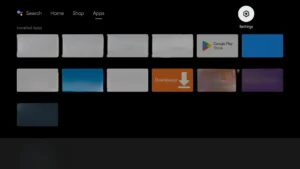
Step 5.2: Open Device Preferences
Scroll and select Device Preferences.
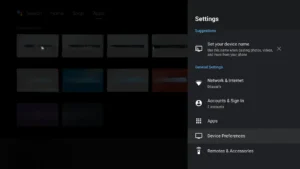
Step 5.3: Open Security & Restrictions
Inside Device Preferences, select Security & Restrictions.
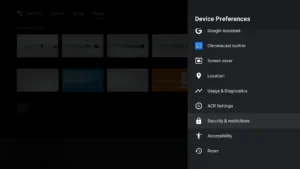
Step 5.4: Choose Install Unknown Apps
Select Install Unknown Apps.
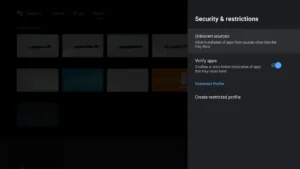
Step 5.5: Allow Downloader
Find Downloader in the list.
Toggle it to Allow.
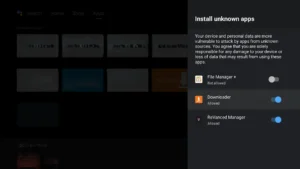
✅ Step 6: Open Downloader and Grant Permissions
Launch Downloader.
Click Allow to grant storage access.
✅ Step 7: Enter APK URL or Short Code
Use Downloader to install IPTV apps:
| App Name | Short Code | Direct Link |
|---|---|---|
| Smarters IPTV Pro | 9316724 | https://mom-iptv.org/app/smarters.apk |
| Smarters IPTV Lite | 6195723 | https://mom-iptv.org/app2/smarters-lite.apk |
| XCIPTV | 7075304 | https://mom-iptv.org/app3/xciptv.apk |
| Strong 4K | 5227007 | https://mom-iptv.org/app3/Strong.apk |
| Trex IPTV | 4735803 | https://mom-iptv.org/apps/trexiptv.apk |
💡 Tip: Enter the short code exactly. It opens the link instantly.
🔹 Method 2: Install Downloader on Android TV Without Google Play Store
Some Android TVs don’t have the Google Play Store (this happens with certain Chinese brands or custom Android systems). Don’t worry—you can still install the Downloader app manually using a USB stick.
Follow these easy steps:
✅ Step 1: Download the APK
On your computer or phone, open a browser.
Go to this link: https://www.aftvnews.com/downloader.apk
Download and save the APK file.
✅ Step 2: Copy to a USB Drive
Insert a USB stick into your computer or phone.
Copy the Downloader APK file onto the USB.
✅ Step 3: Plug USB Into Your Android TV
Insert the USB stick into one of your Android TV’s USB ports.
✅ Step 4: Open the File Manager
On your Android TV, open the File Manager (most TVs have one preinstalled).
Go to USB Storage and find the Downloader APK file.
✅ Step 5: Enable Unknown Sources (First Time Only)
If your TV asks for permission, allow it.
You can also do this manually:
Go to Settings > Device Preferences > Security & Restrictions > Install Unknown Apps.
Choose File Manager and set it to Allow.
✅ Step 6: Install the Downloader APK
Select the APK file on your USB.
Click Install.
Wait until the installation finishes.
✅ Step 7: Open Downloader
After installation, open the Downloader app.
Grant permissions when asked.
Now you can use it the same way as in Method 1 (entering codes or direct links).
🎉 Final Result
That’s it! You now have Downloader installed on your Android TV.
Use Method 1 (Play Store) if your TV supports it.
Use Method 2 (USB APK sideload) if your TV does not have Play Store.
This way, any Android device can run IPTV apps.
🚀 Enjoy Mom IPTV on Android TV
Now that Downloader is ready, you can install your IPTV app and connect to Mom IPTV for the best streaming experience.
✨ Benefits of Mom IPTV:
30,000+ Live Channels
200,000+ Movies & Series
Works on all Android devices (Smart TVs, TV Boxes, Chromecast, Projectors)