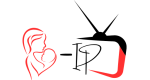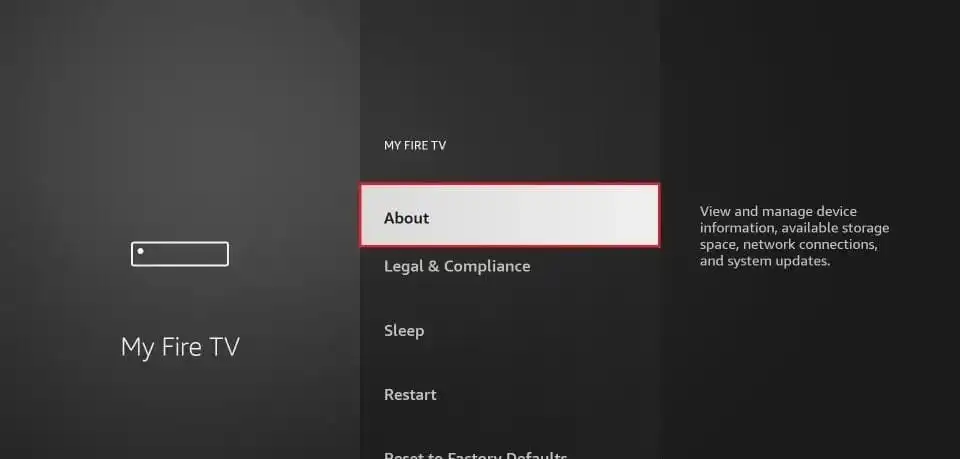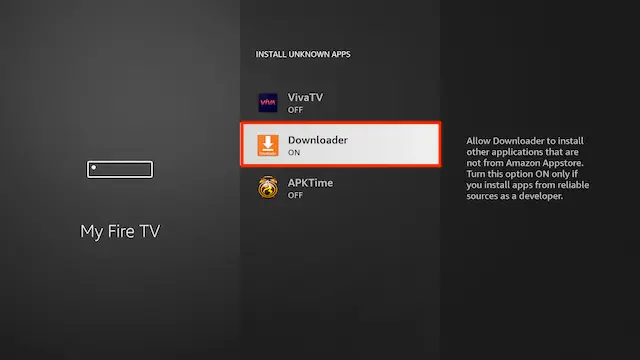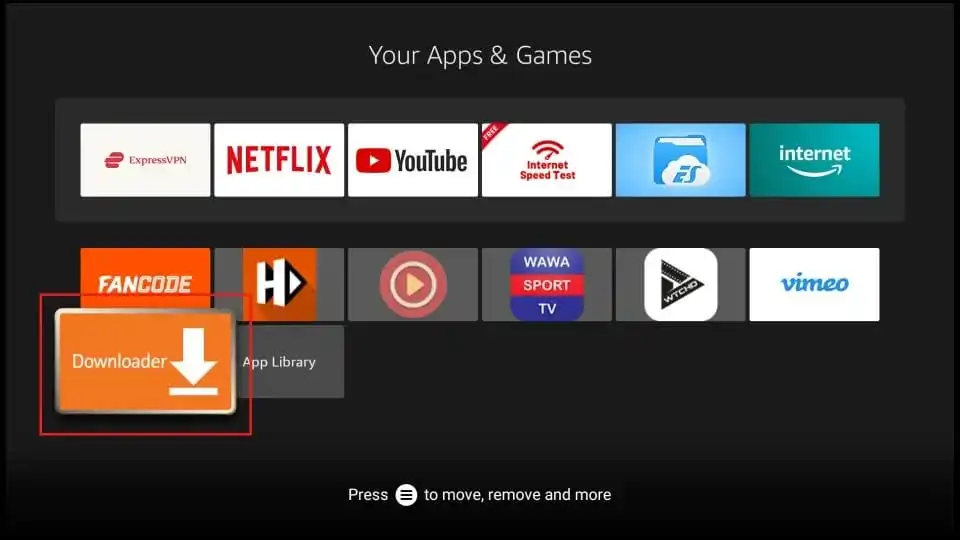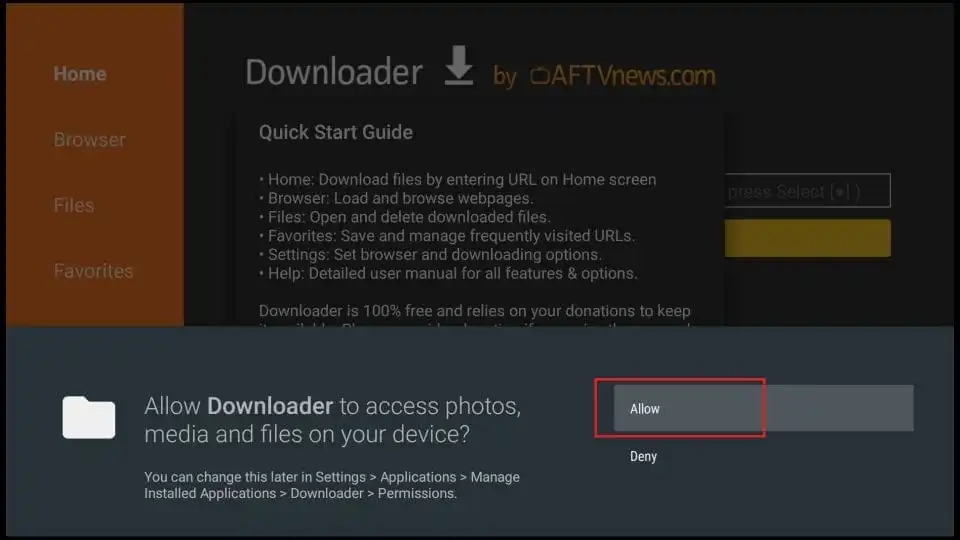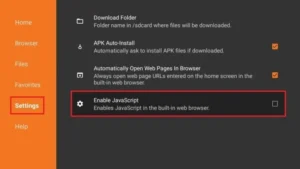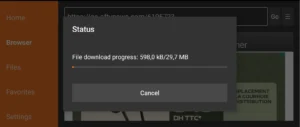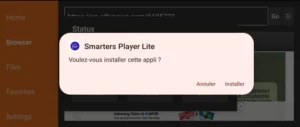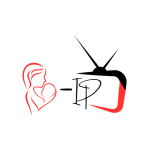🔥 How to Install Downloader and Sideload Apps on FireStick
✅ Works with all Fire TV OS devices — FireStick 4K, 4K Max, FireStick Lite, Fire TV Cube, and Fire TVs.
If you’re looking to install Downloader on FireStick and use it to sideload apps, you’re in the right place. This complete guide will walk you through everything — from installing the Downloader app to enabling unknown sources and installing third-party APKs.
- 🔧 What Is the Downloader App?
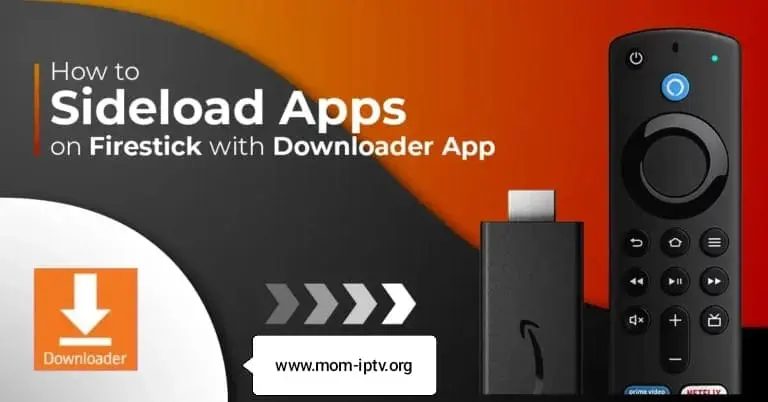
To install Downloader on FireStick is to unlock the true potential of your device. Downloader is a free and powerful tool that lets you:
• Download third-party apps (APKs)
• Access websites directly
• Install and manage APK files on FireStick
It’s the easiest way to get apps that aren’t available on the Amazon App Store.
📥 Part 1: Install Downloader on FireStick
Step 1: Go to the Search Icon
➡️ From your FireStick home screen, select the Find icon.
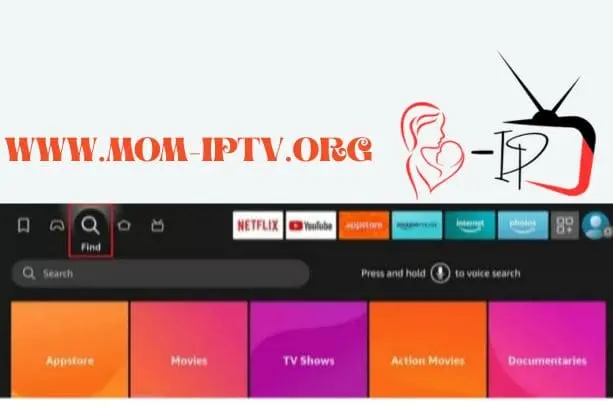
Step 2: Open the Search Box
➡️ Click on the Search bar.
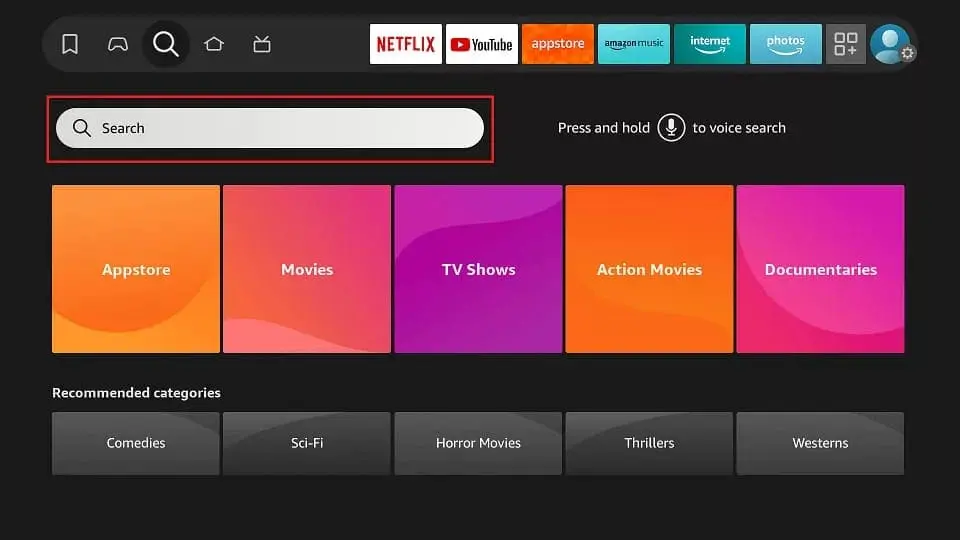
Step 3: Search for “Downloader”
➡️ Use the on-screen keyboard to type Downloader.
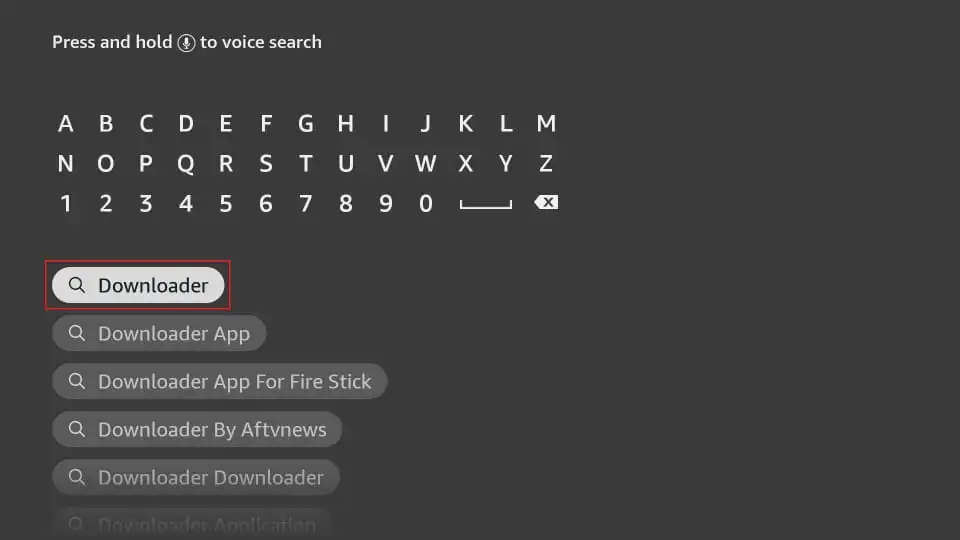
💡 Tip: You can also hold the microphone button and say “Downloader.”
Step 4: Select the Downloader App
➡️ Click on the orange Downloader icon.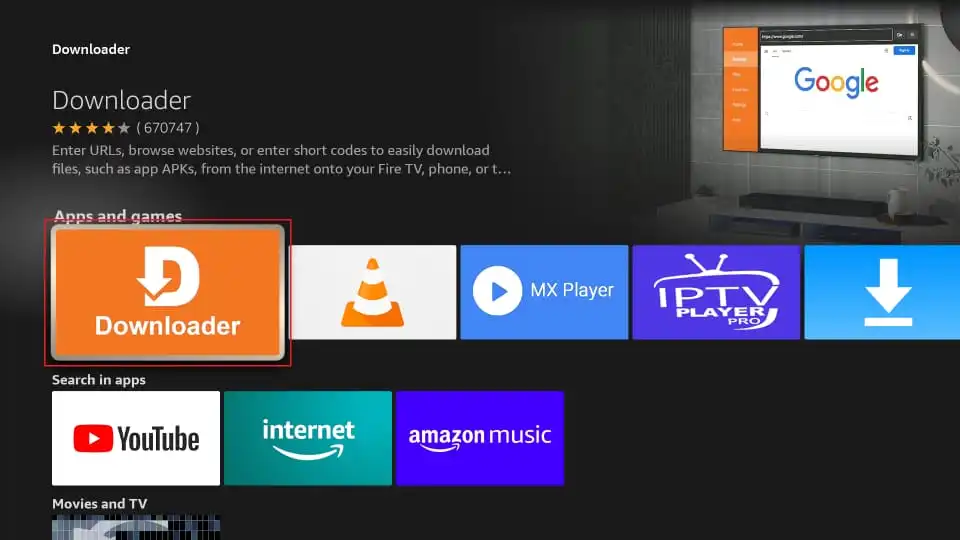
Step 5: Download the App
➡️ Hit Get or Download to install the app.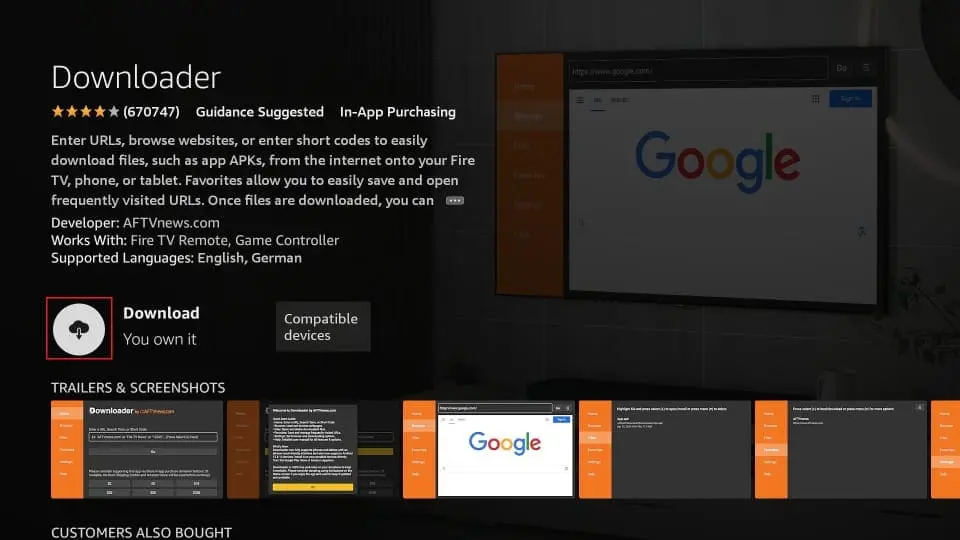
Step 6: Open Downloader
➡️ Click Open once the installation is complete.
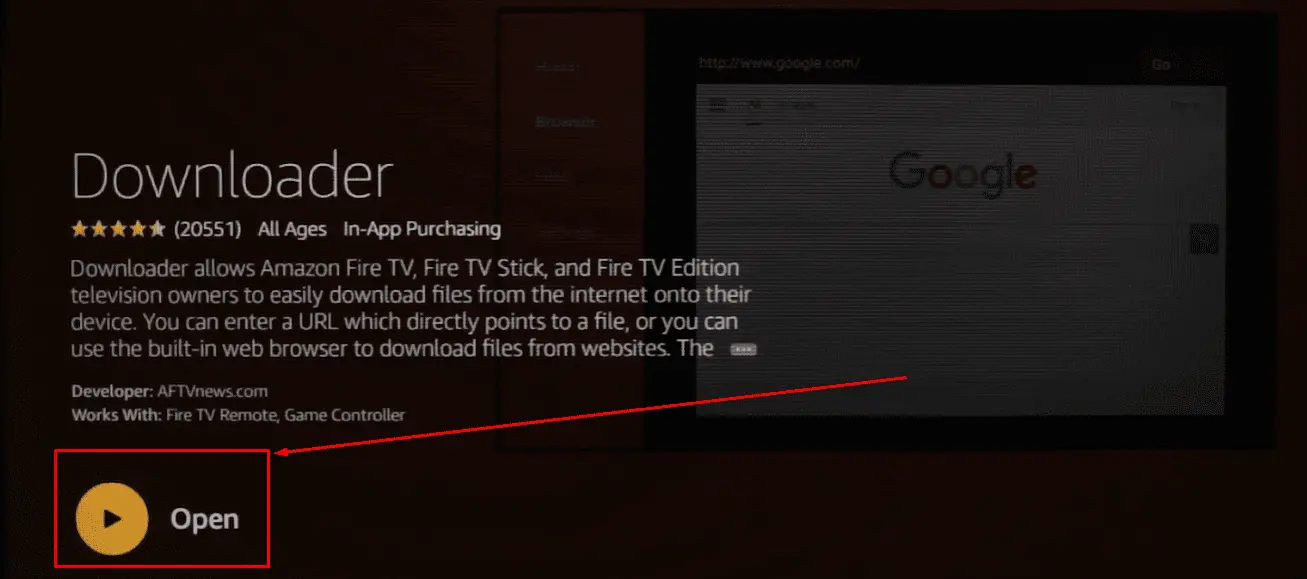
🔓 Part 2: Enable Sideloading on FireStick
To install third-party apps, FireStick needs to be configured to allow unknown sources.
Step 1: Go to Settings
➡️ On the FireStick home screen, select the gear icon (Settings).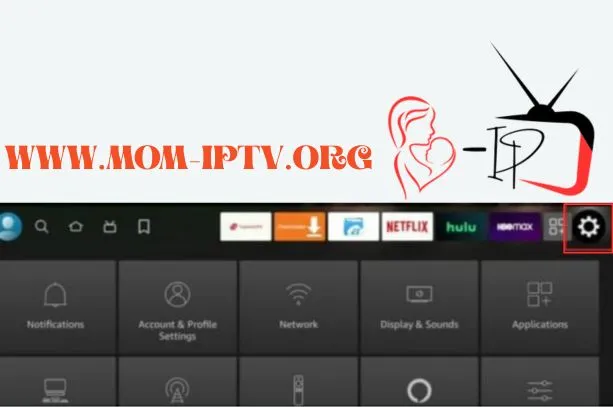
Step 2: Select My Fire TV
➡️ Scroll and tap on My Fire TV.
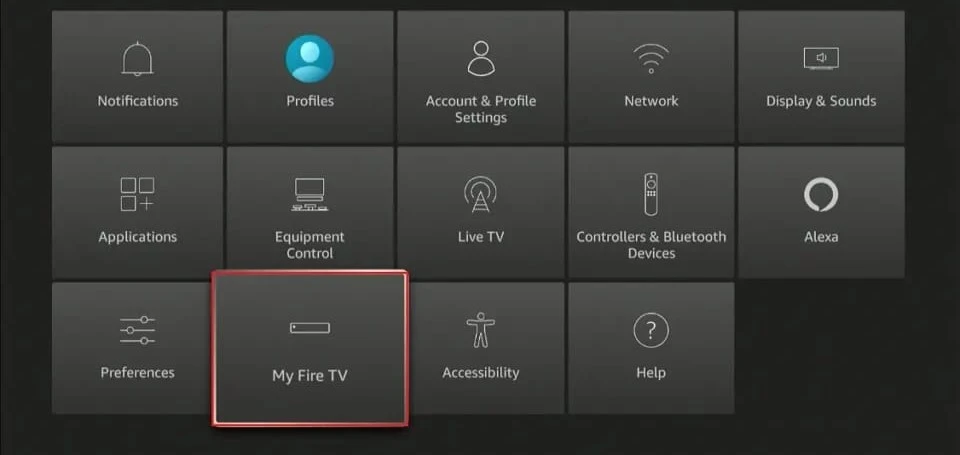
Step 3: Enable Developer Options (If Hidden)
If you don’t see Developer Options, do the following:
- Click About
- Select your Fire TV Stick
- Press the OK/Select button 7 times quickly
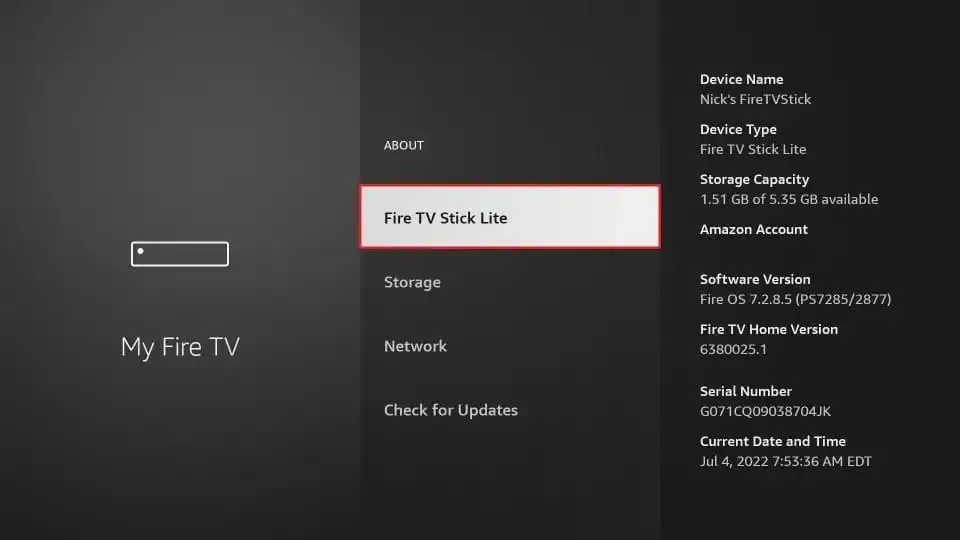
A message will confirm: “You are now a developer”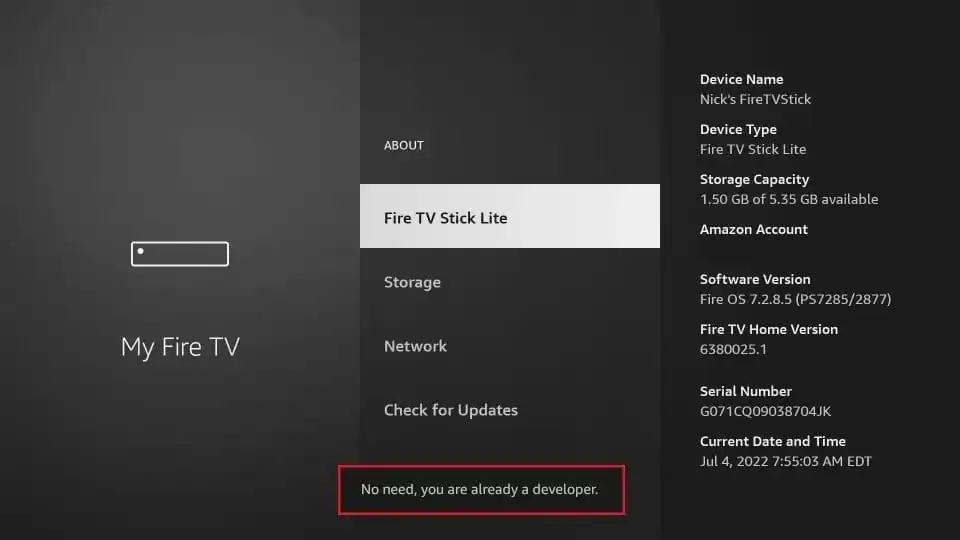
Step 4: Open Developer Options
➡️ Now go back and select Developer Options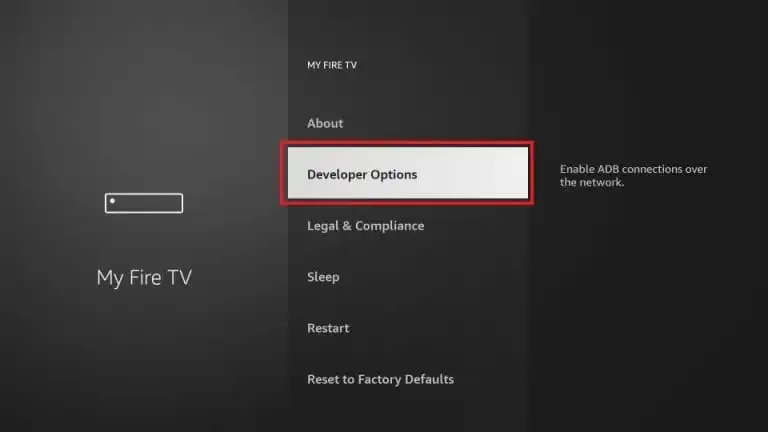
Step 5: Enable Required Settings
➡️ Turn ADB Debugging ON
➡️ Click Install Unknown Apps
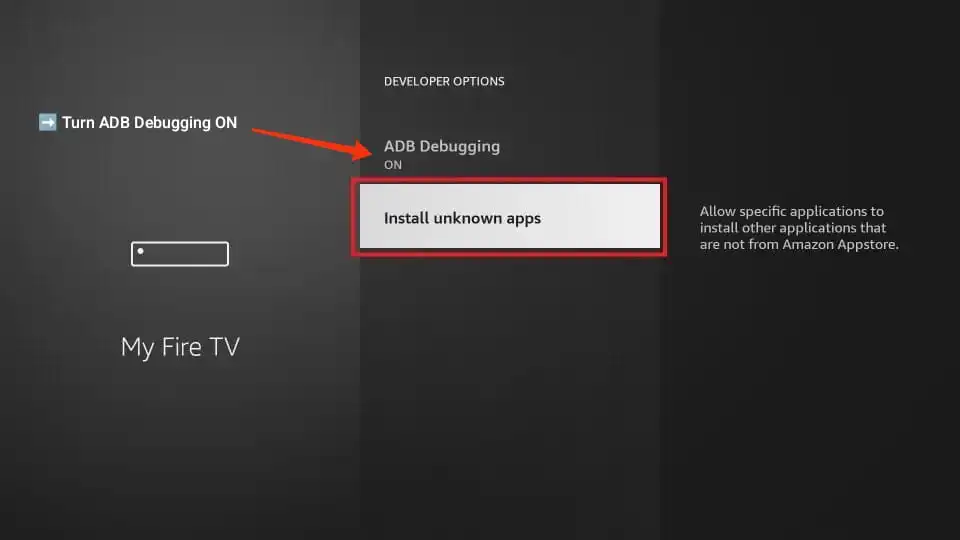
➡️ Select Downloader and turn it ON
⚠️ If your device shows Apps from Unknown Sources, just select it and click Turn On at the prompt.
🎉 You’re Ready to Sideload!
You’ve now:
- Installed the Downloader app
- Enabled sideloading on your FireStick
- Prepared your device for installing streaming apps, tools, and APKs
📦 Part 3: How to Install an APK File Using Downloader
Once Downloader is installed and sideloading is enabled, you can install any third-party app (APK) on your FireStick easily.
Let’s go through the steps:
Step 1: Open the Downloader App
➡️ Go to Your Apps & Channels
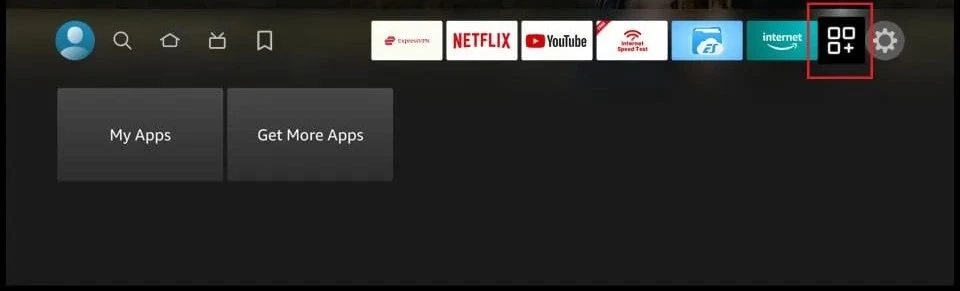
➡️ Launch the Downloader app
Step 2: Allow Permissions (If Prompted)
➡️ The first time you open Downloader, it may ask for Storage Permission
➡️ Click Allow to continue
➡️ Click OK on this Quick Start Guide prompt.
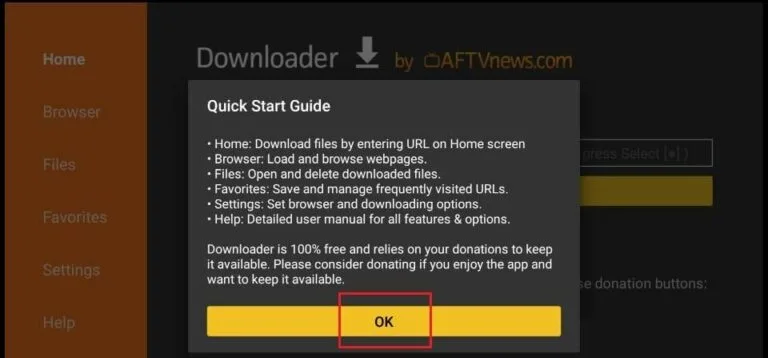
Enable JavaScript in Downloader
Before using the Downloader app on your FireStick, it is recommended that you make a slight adjustment: enable JavaScript. If this option remains unchecked, some websites will not open correctly. This tweak is optional but recommended.
To enable JavaScript in Downloader, follow these steps:
- Launch Downloader.On the left sidebar, you should see the Settings option. Select it. In Settings, select the checkbox next to Enable JavaScript.
- Click Yeswhen you see the warning message. Most browsers enable JavaScript by default, so you don’t need to worry about the warning.
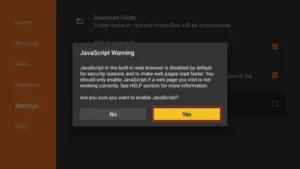
Step 3: Enter the APK URL or Code
➡️ On the Downloader Home screen, select the URL bar
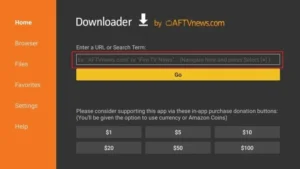
➡️ Type the full direct download link or use the short code from the list below, then click Go to begin downloading:
App Name | Short Code | Direct Link |
Smarters IPTV Pro | 9316724 | https://mom-iptv.org/app/smarters.apk |
Smarters IPTV Lite | 6195723 | https://mom-iptv.org/app2/smarters-lite.apk |
XCIPTV | 7075304 | https://mom-iptv.org/app3/xciptv.apk |
Strong 4K | 5227007 | https://mom-iptv.org/app3/Strong.apk |
Trex IPTV | 4735803 | https://mom-iptv.org/apps/trexiptv.apk |
💡 Tip: If using a short code, make sure to enter it exactly as shown. These codes open the download link instantly.
➡️ Click Go
💡 Tip: Use only trusted sources when entering URLs to avoid malware.
Step 4: Wait for the File to Download
➡️ The app will connect and start downloading the APK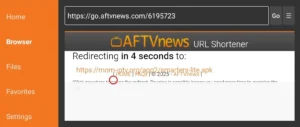
Step 5: Install the App
➡️ Once the download finishes, a pop-up will appear
➡️ Click Install
Step 6: Done? Delete the APK File (Optional)
➡️ After the app is installed, click Done
➡️ You’ll be returned to Downloader
➡️ Choose Delete to remove the APK file and free up space
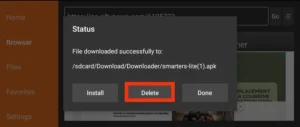
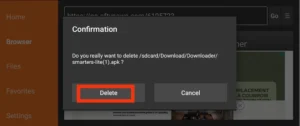
Step 7: Open the App
➡️ Go back to Your Apps & Channels
➡️ Scroll down to find the newly installed app
➡️ Press the Menu button (☰) on your remote and select Move to Front if you want it on your main screen
✅ Success!
You’ve now:
- Installed an APK using Downloader
- Learned how to manage files after installation
- Cleaned up storage space by deleting unneeded APKs
🔗 Want More?
📺 Subscribe to My YouTube Channel
👉 Click here to watch tutorials & apps
🌐 Get Your IPTV Subscription
👉 Subscribe for the best IPTV experience